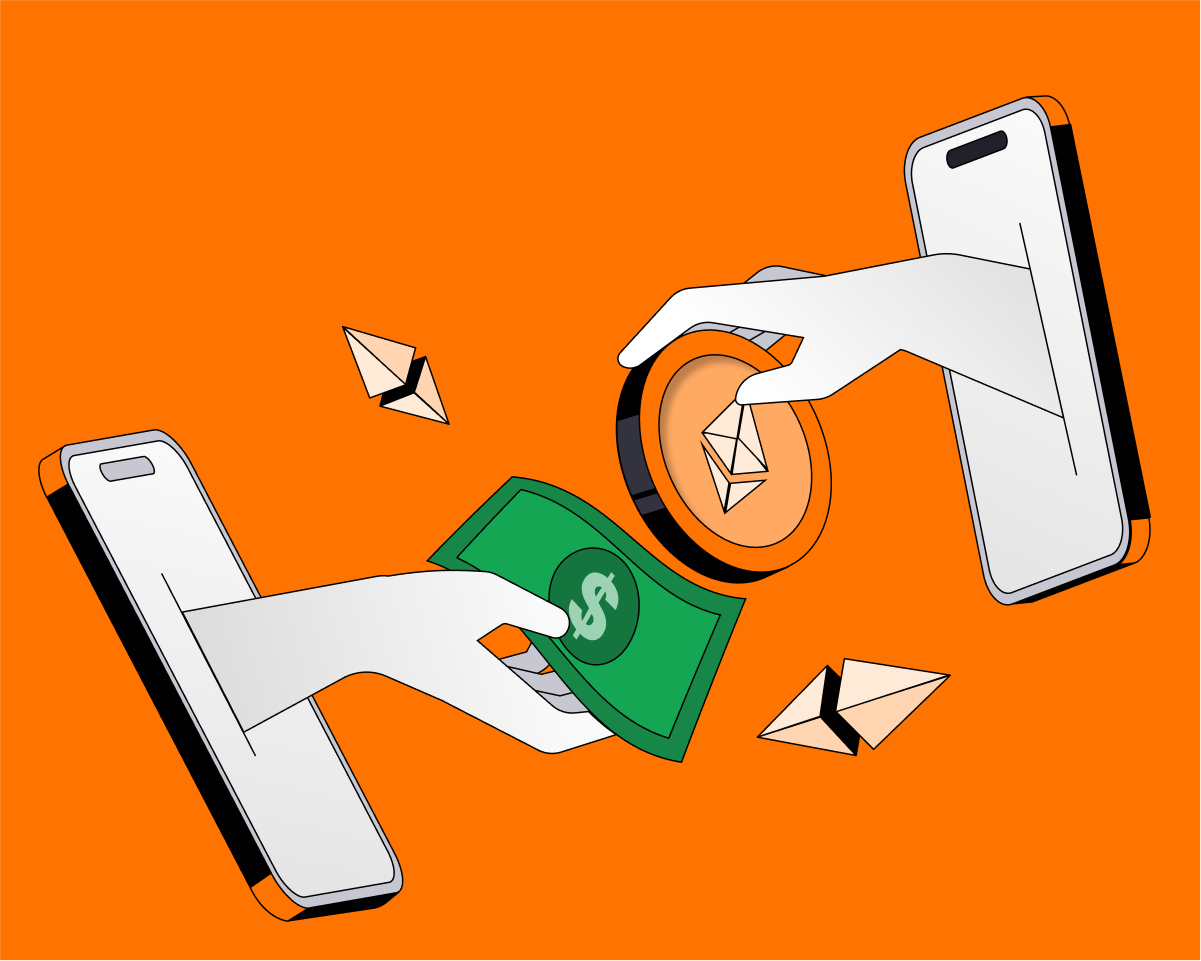To unlock Web3’s potential, you need a crypto wallet.
Similar to how browsers serve as your gateway to the internet, wallets serve as your gateway to interacting with crypto apps, also known as dapps. Illustrating the role of traditional and digital wallets as you know them today may be helpful in understanding the nature of a crypto or Web3 wallet.
Traditional wallets are physical — you keep them in your purse or pocket and they store credit cards, cash, your driver’s license, and maybe even a photo of a loved one. Digital wallets like your phone’s wallet, while intangible, also hold a variety of objects: credit card information, digital cash, concert tickets, boarding passes, and more.
Crypto wallets are a form of digital wallet designed for Web3. They help you manage permissions with whom you share your data, store cryptocurrency, NFTs, and more.
In this guide, we will take you through the necessary steps to create a crypto wallet and connect to UXUY for cross-chain trading.
Step 1: Choose a crypto wallet provider
There are several crypto wallet providers available in the market. Some of the popular ones include MetaMask, Coinbase Wallet, TronLink, and Trust Wallet. Choose a wallet based on your needs, such as the types of blockchains supported, ease of use, and security features. At UXUY, currently we support:
Step 2: Create a crypto wallet
Once you have chosen a wallet, create a new one. You will be required to create a Strong Password and Reveal Backup Phrase. It is important to keep this password and backup phrase safe and secure, as it will be used to access and recover your wallet.
Step 3: Fund your wallet
To start using your wallet, you will need to fund it with some cryptocurrency. You can do this by buying cryptocurrency from an exchange and transferring it to your wallet or purchasing cryptocurrency on the Wallet app directly using Fiat.
Step 4: Use your wallet
Once you have funded your wallet, you can use your wallet to interact with UXUY Protocol. Go to UXUY Swap, set the currency exchange amount, the current blockchain, and the blockchain after cross-chain. Pay attention to the miner fee shown below to prevent the balance from being less than the amount you need after cross-chain deduction; click [Swap] and confirm your transaction in the wallet extension popup. After the cross-chain transaction is sent, you can see the transaction on the cross-chain transaction history page; if it is displayed as [Success], it means that the cross-chain exchange has been successfully put on the chain, and the cross-chain exchange of USDT of Polygon chain to USDT of BSC chain has been completed.