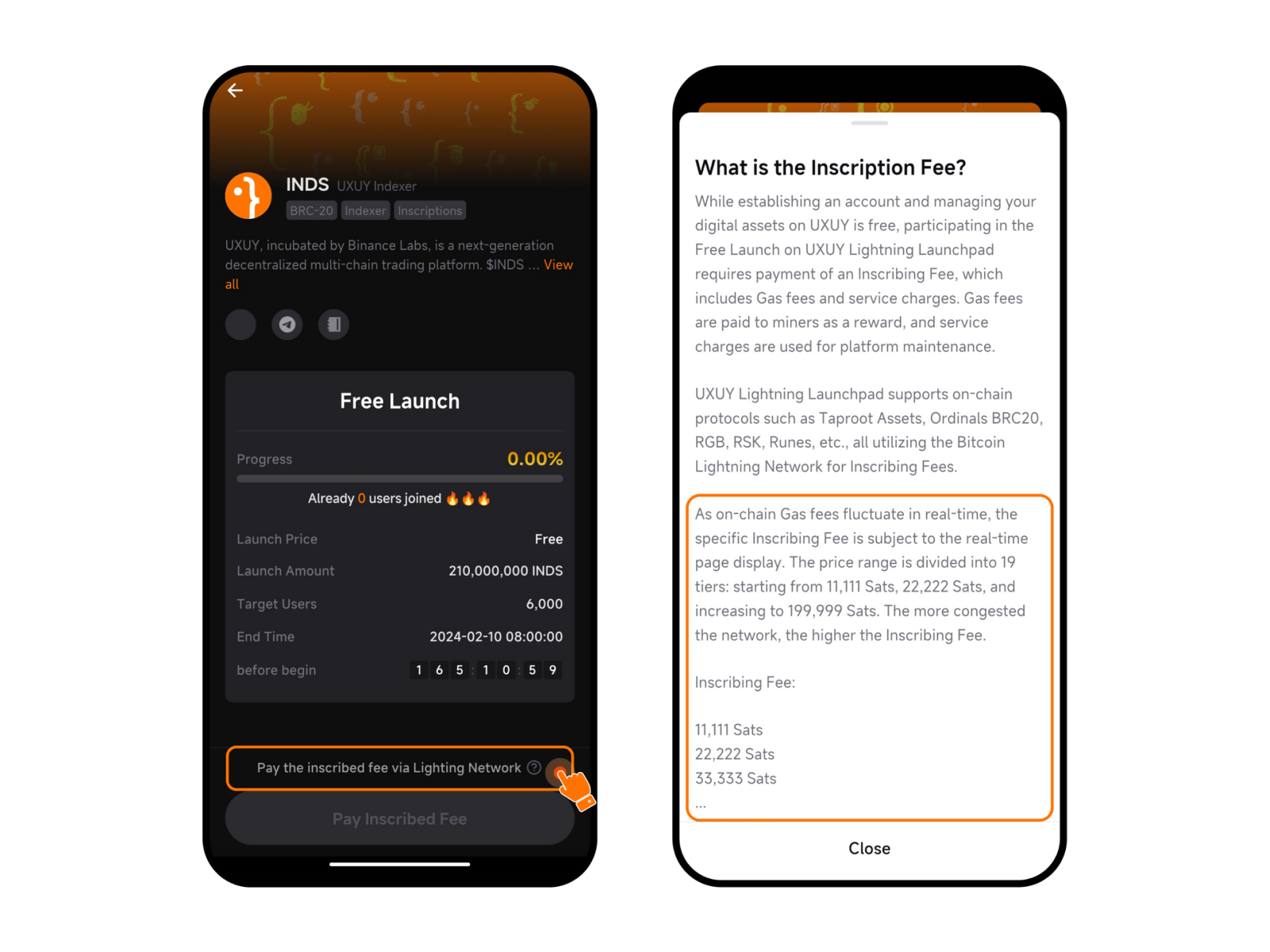Please download the UXUY wallet first and update the wallet to the latest version::https://uxuy.com/download
Step 1: Activate UXUY Lightning Network Address
1、Create your own UXUY wallet
Select your preferred registration method (email login or Google) and agree to the terms to register your UXUY wallet
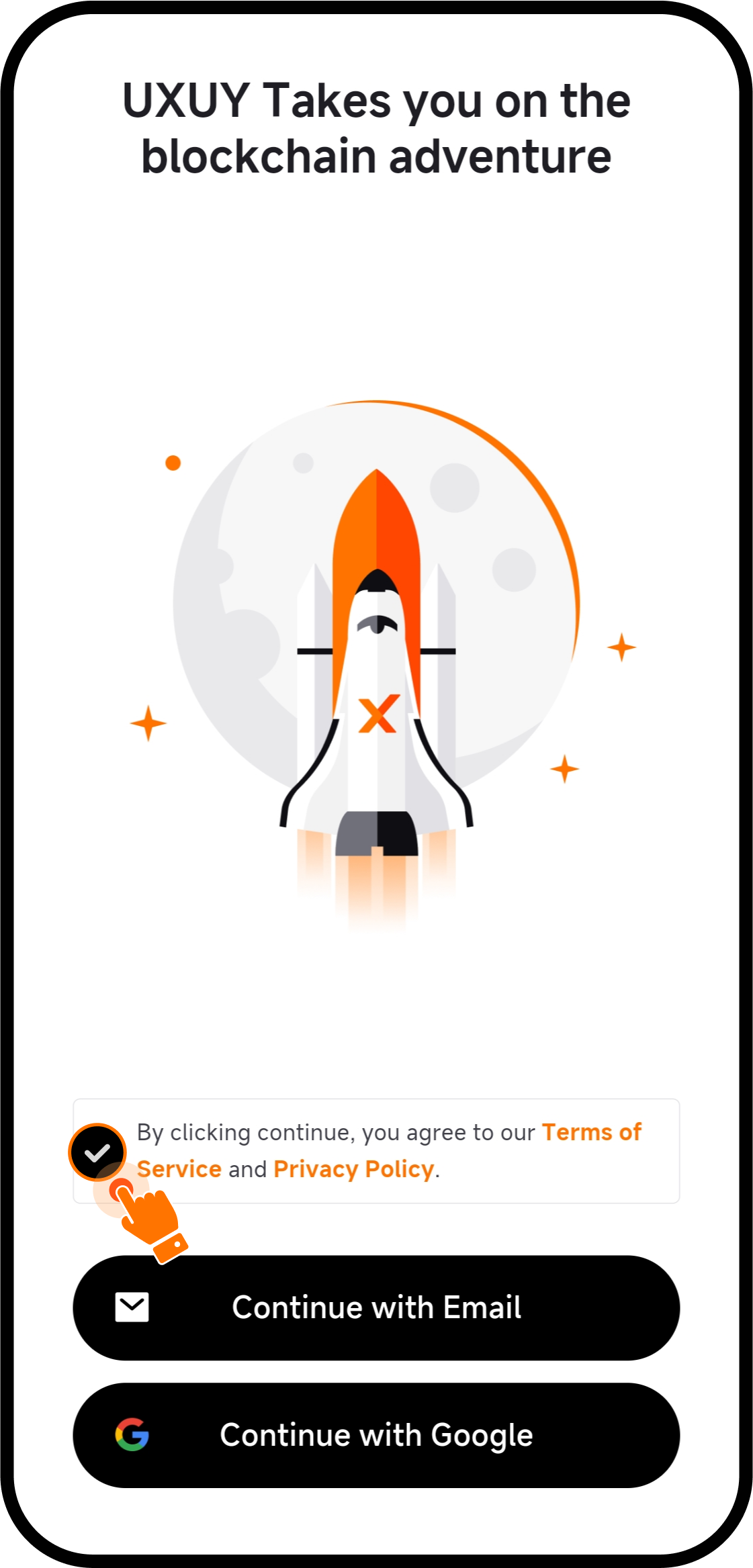
2、Back up your MPC private key shards
After registering, you will be guided to generate MPC private key shards. (UXUY recommends using 2-3 backup methods to ensure safe backup)
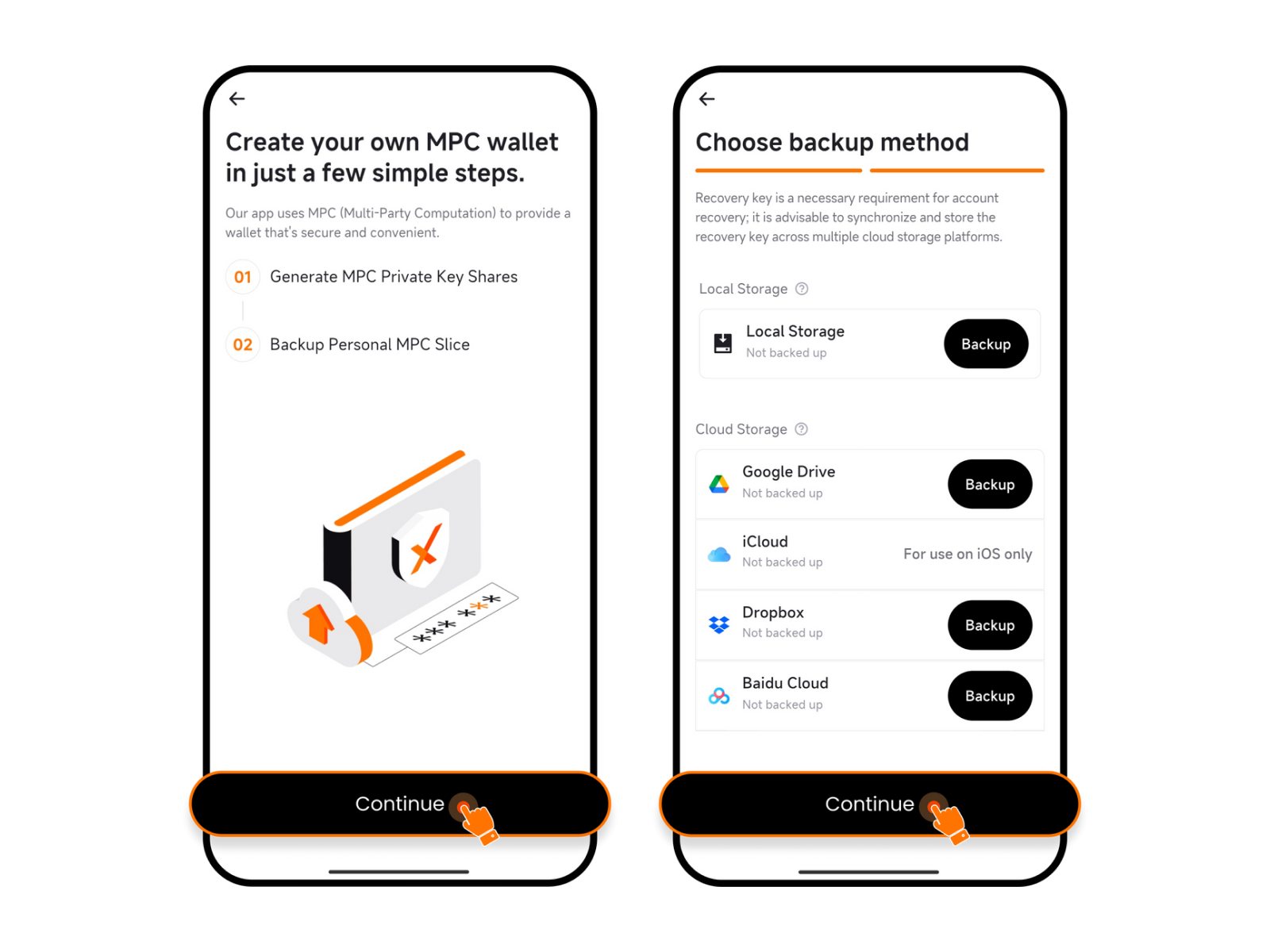
3、Wallet creation completed
After successfully backing up your private key shards, your wallet is now created. Follow the prompts to activate your Lightning Network address.
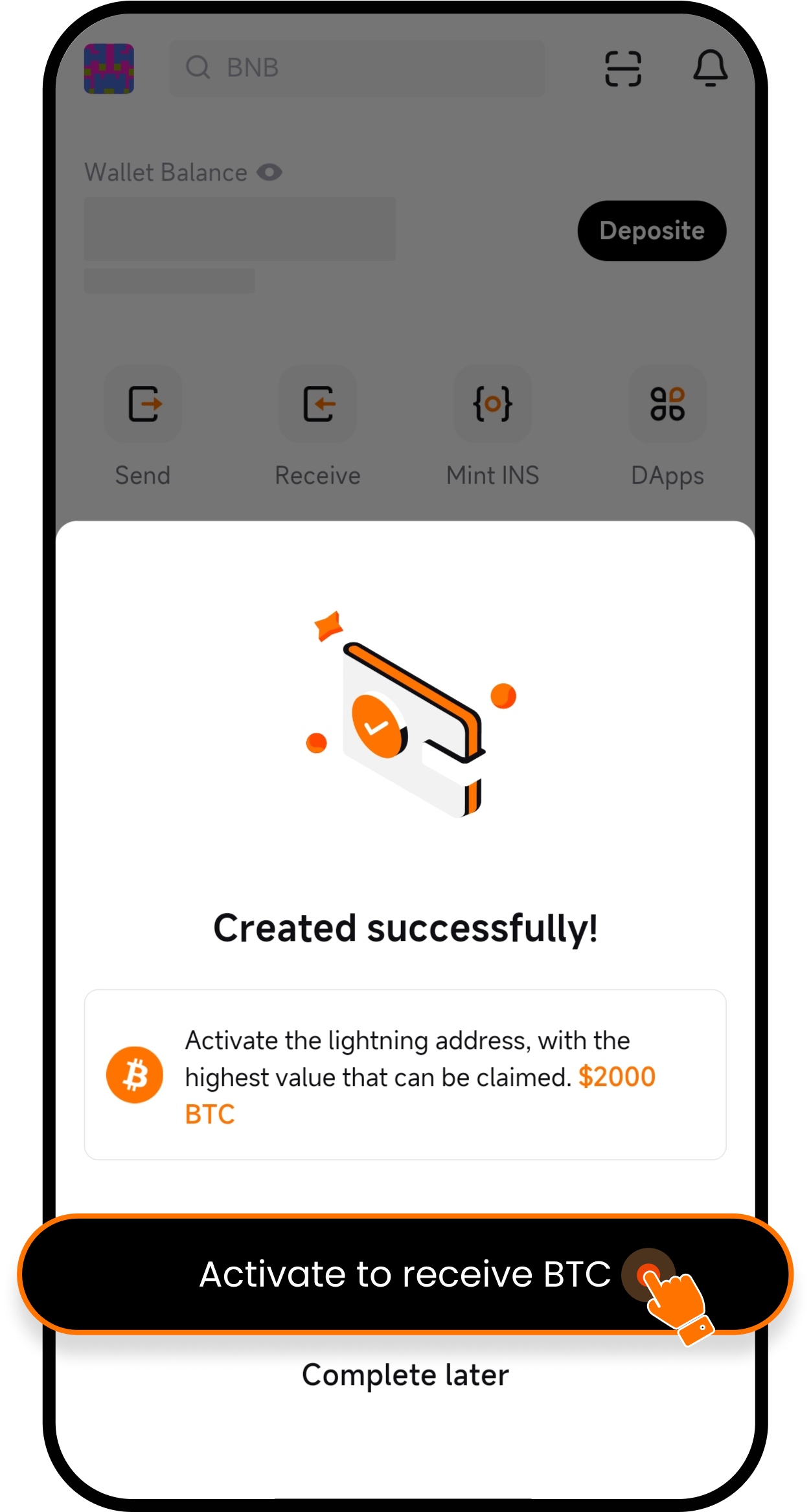
4、Connect your Twitter account
Link your personal Twitter account to your UXUY wallet. Activate your Lightning Network address and claim activation rewards.
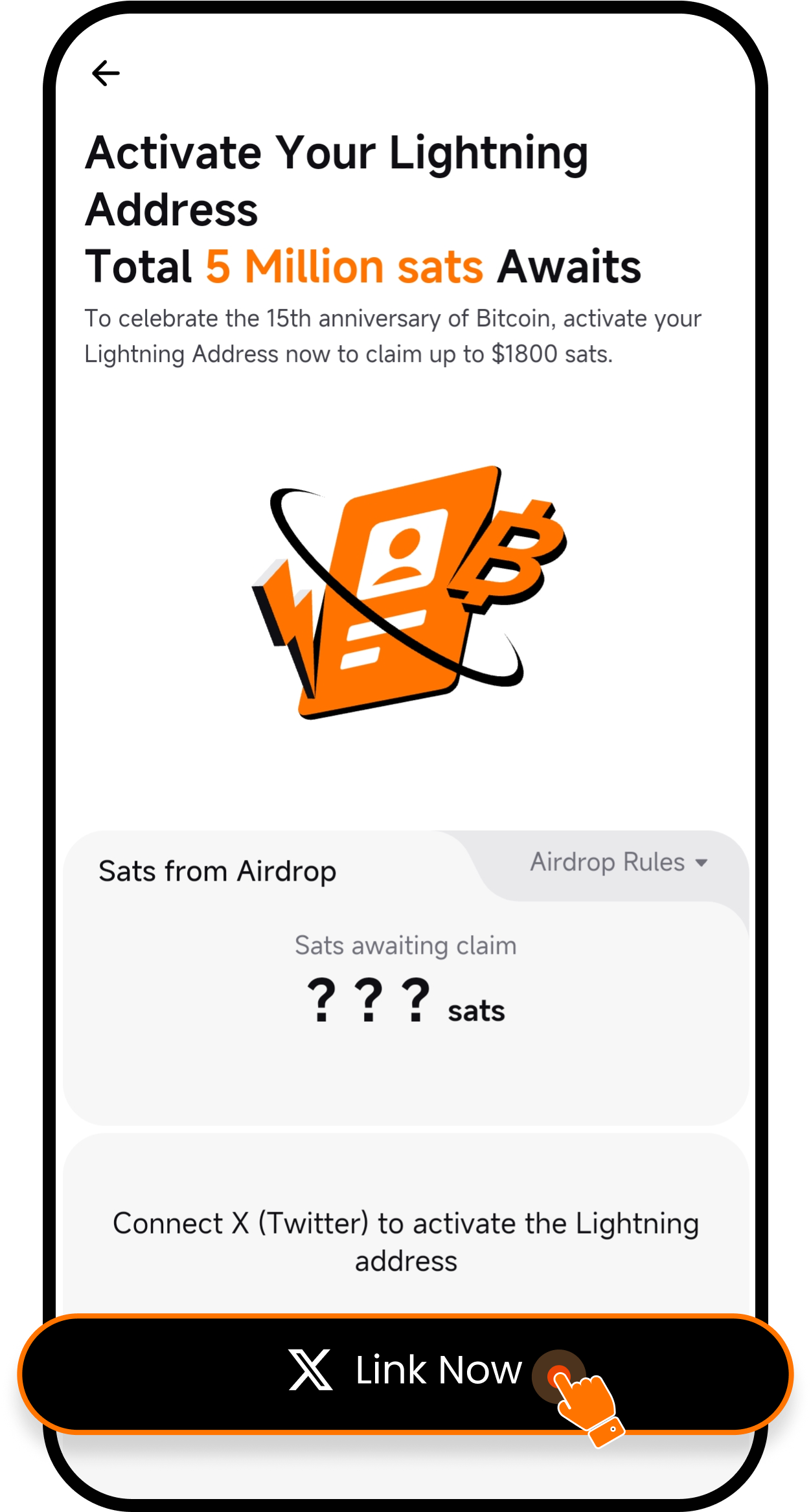
5、Lightning Network successfully activated
After successfully activating the Lightning Network, you can now enter the UXUY ecosystem
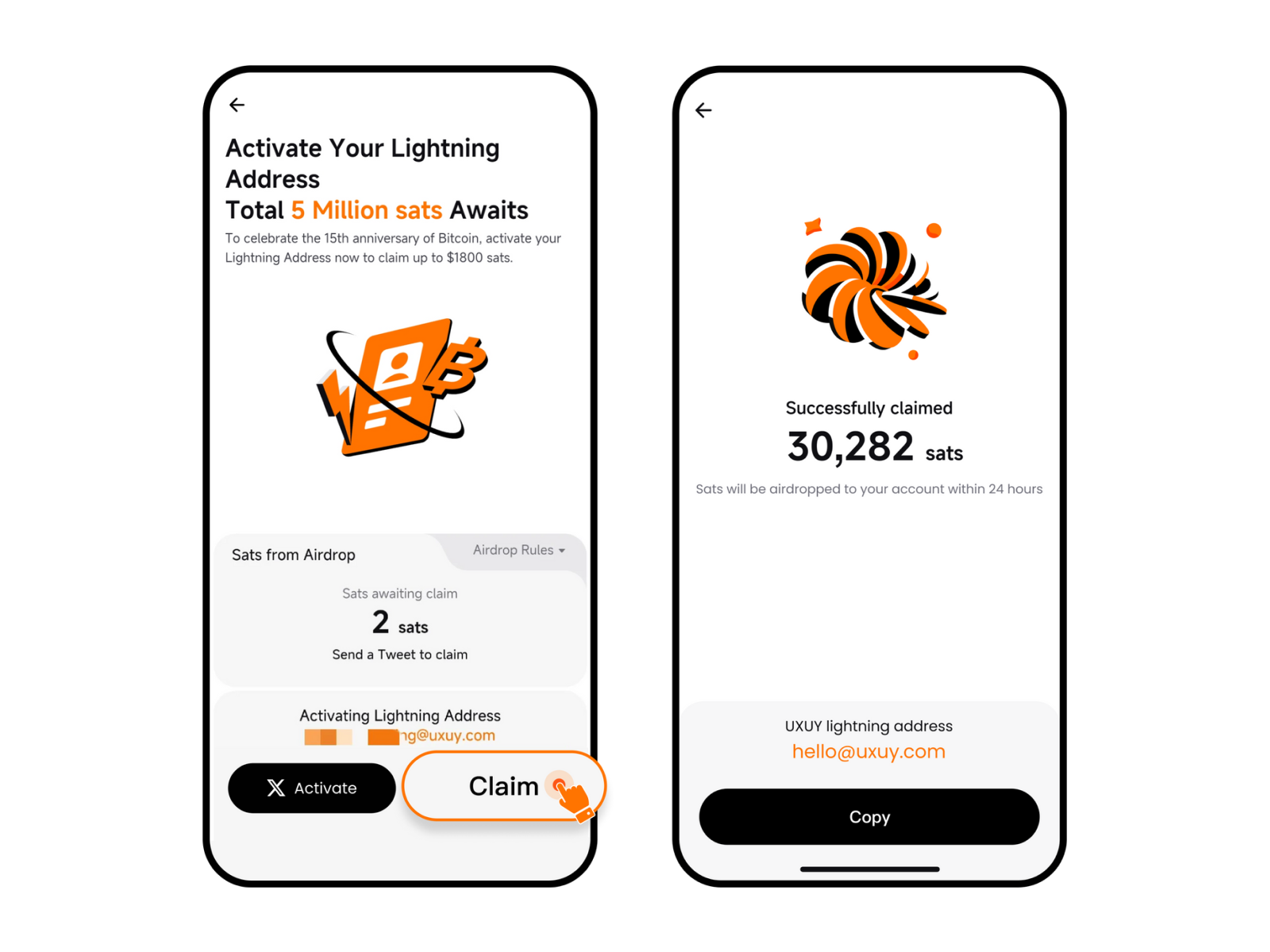
Step 2: Top up Sats
1、Open the UXUY APP and click the wallet button in the bottom list
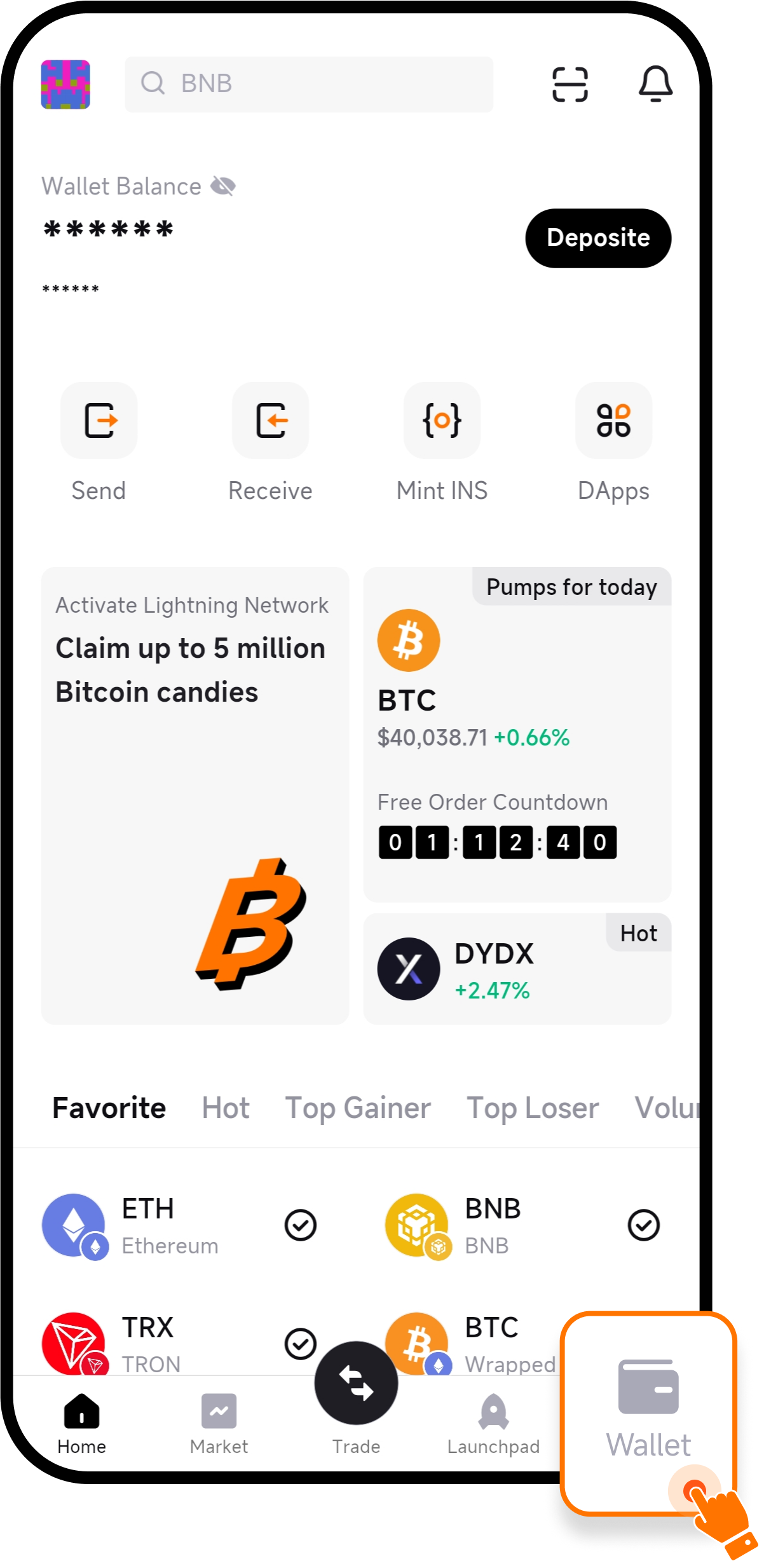
2、Enter the wallet interface, click Receive, and jump to the list of received tokens.
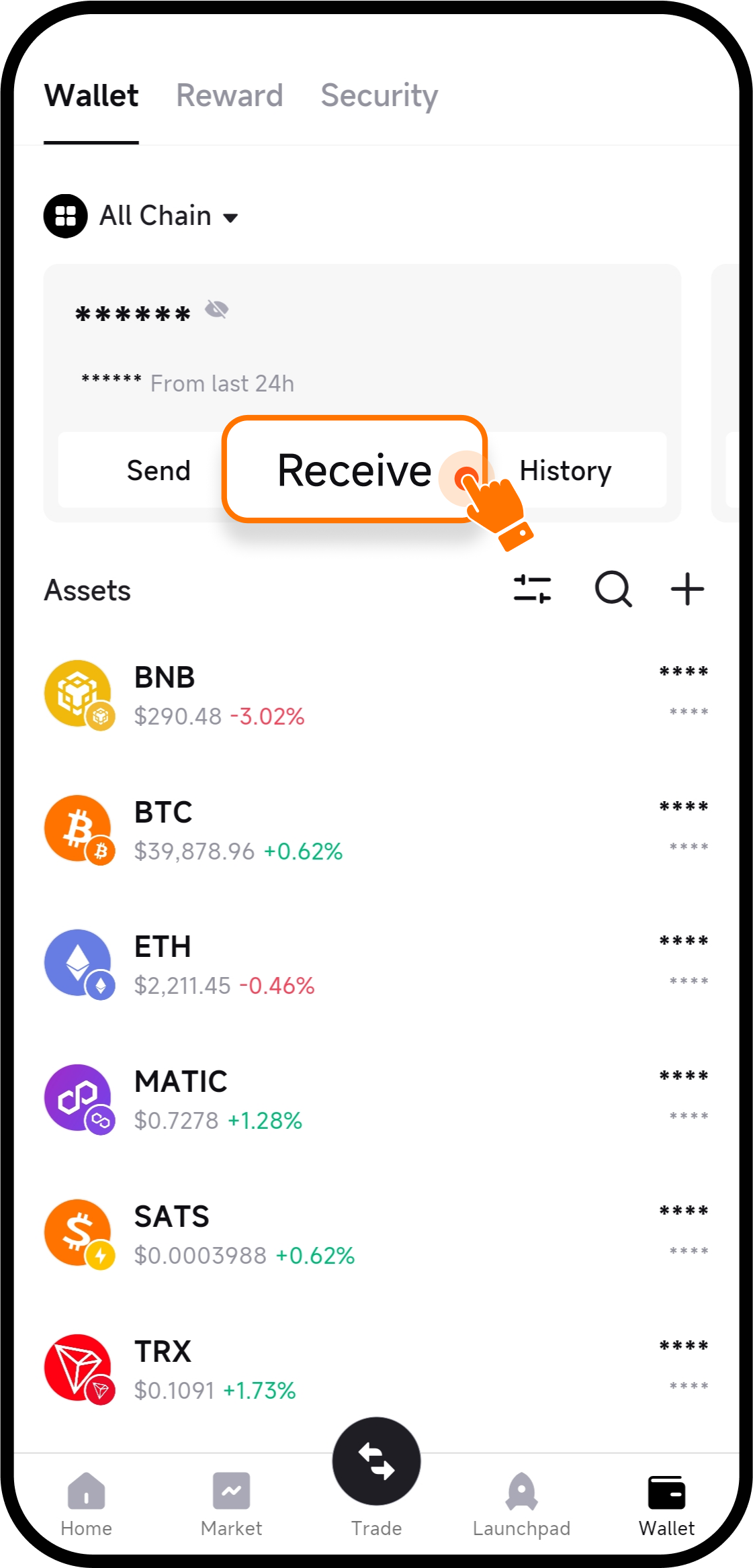
3、Select SATS (Lightning)
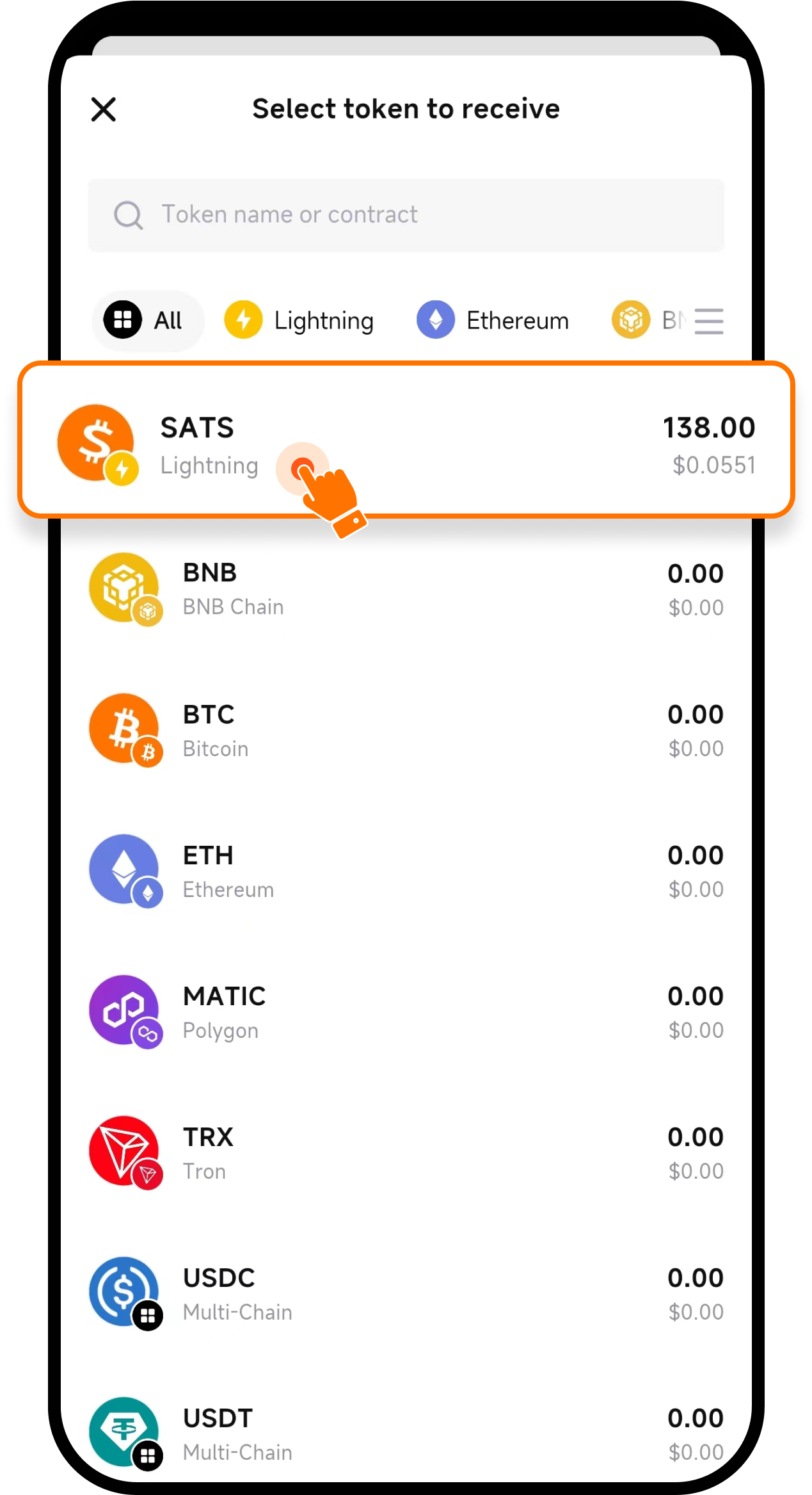
4、Click invoice and set the receiving quantity
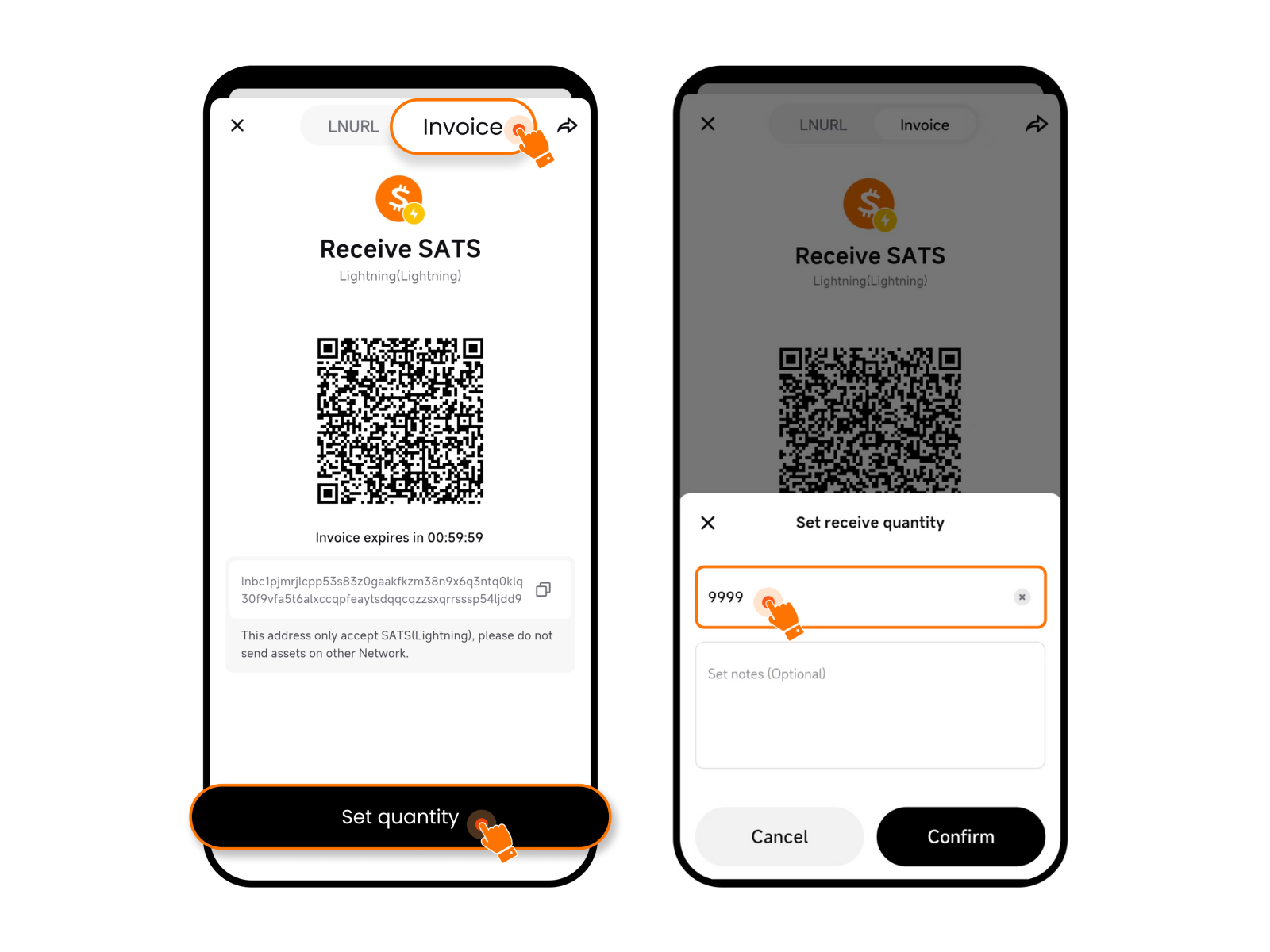
5、Copy the SATS receiving address.
Users can choose the Lightning network on other exchanges and withdraw BTC to the UXUY wallet.(Note: 1BTC = 100000000SATS)
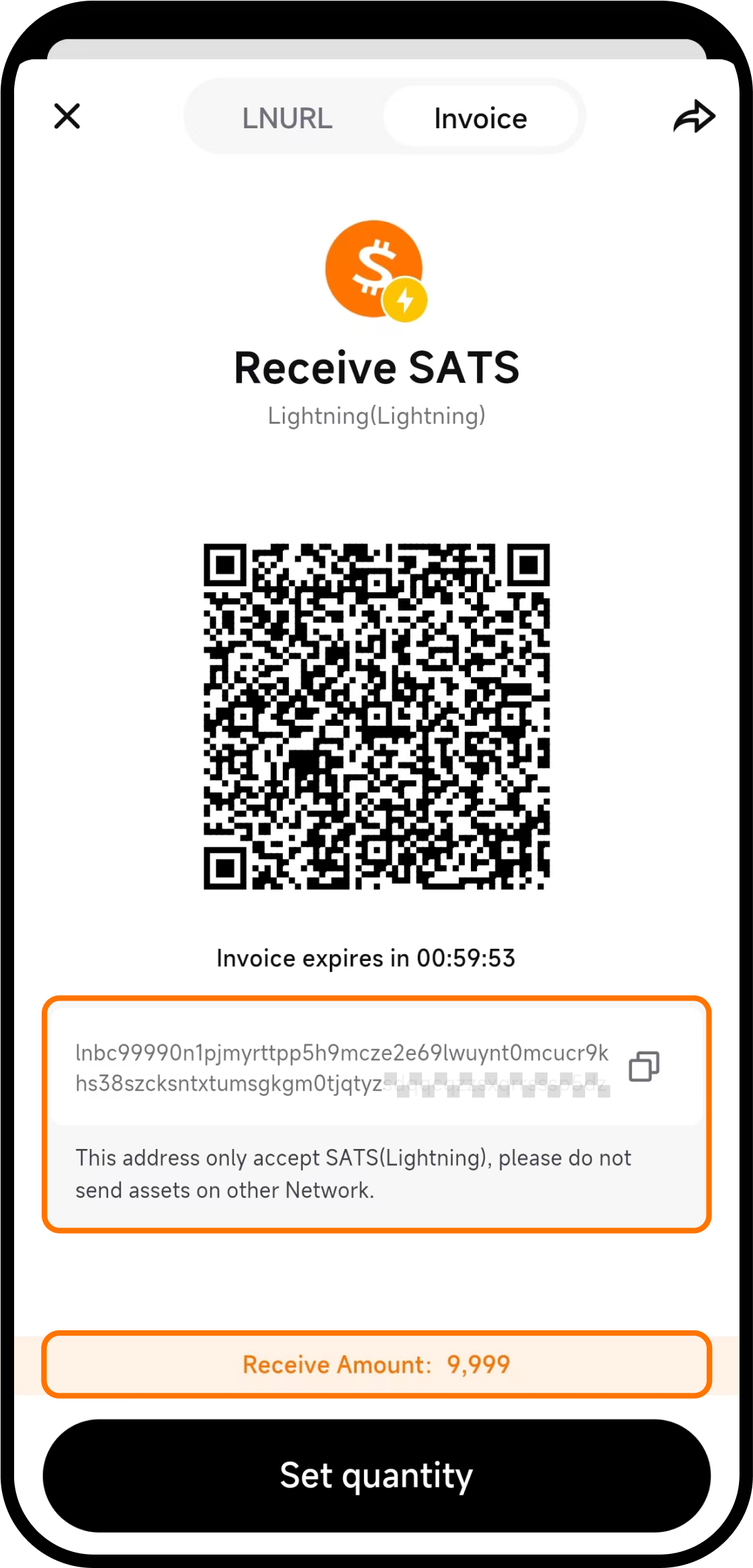
Step 3: Enter Launchpad to snap up INDS
1、Open the APP and click the Launchpad button at the bottom
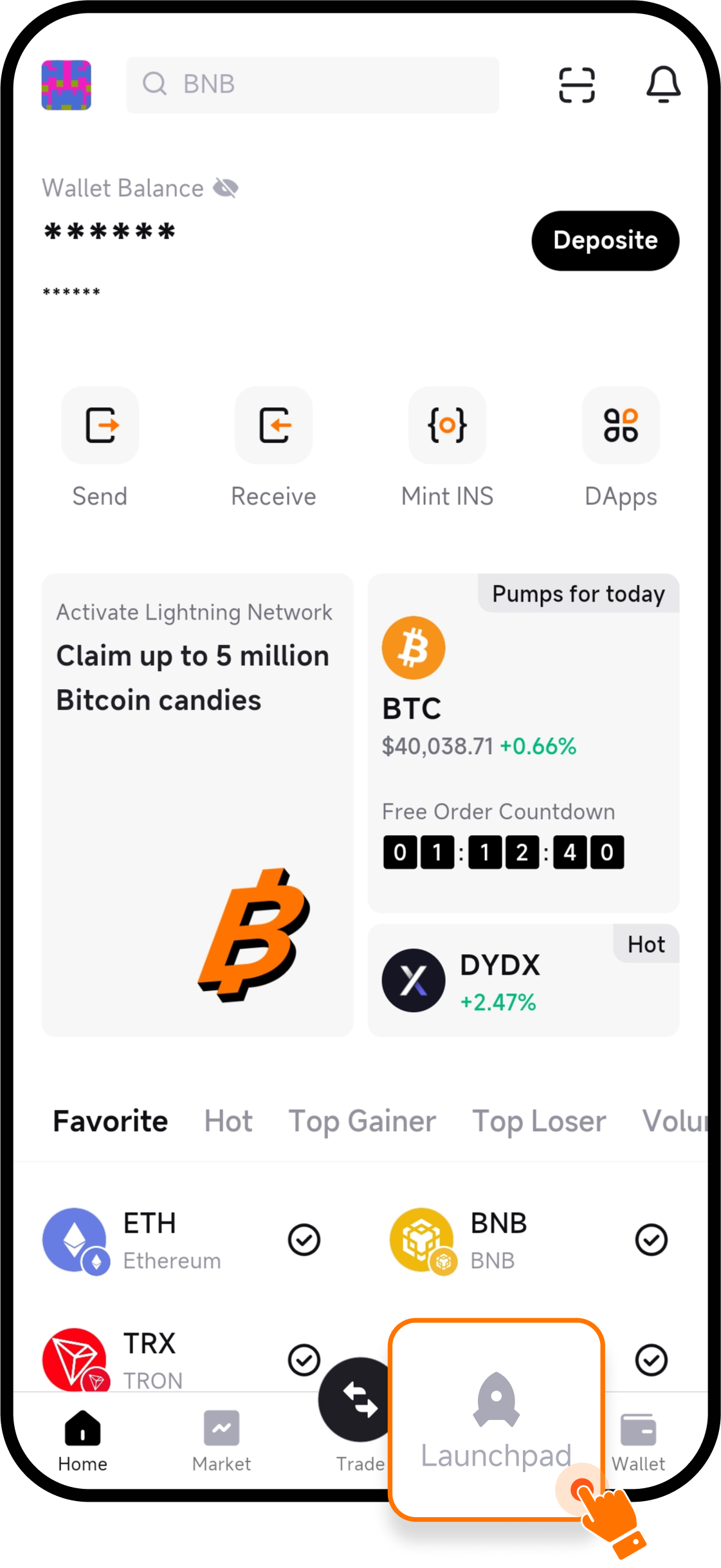
2、Jump to the UXUY Launchpad interface, click the Coming Soon button to enter the event details page
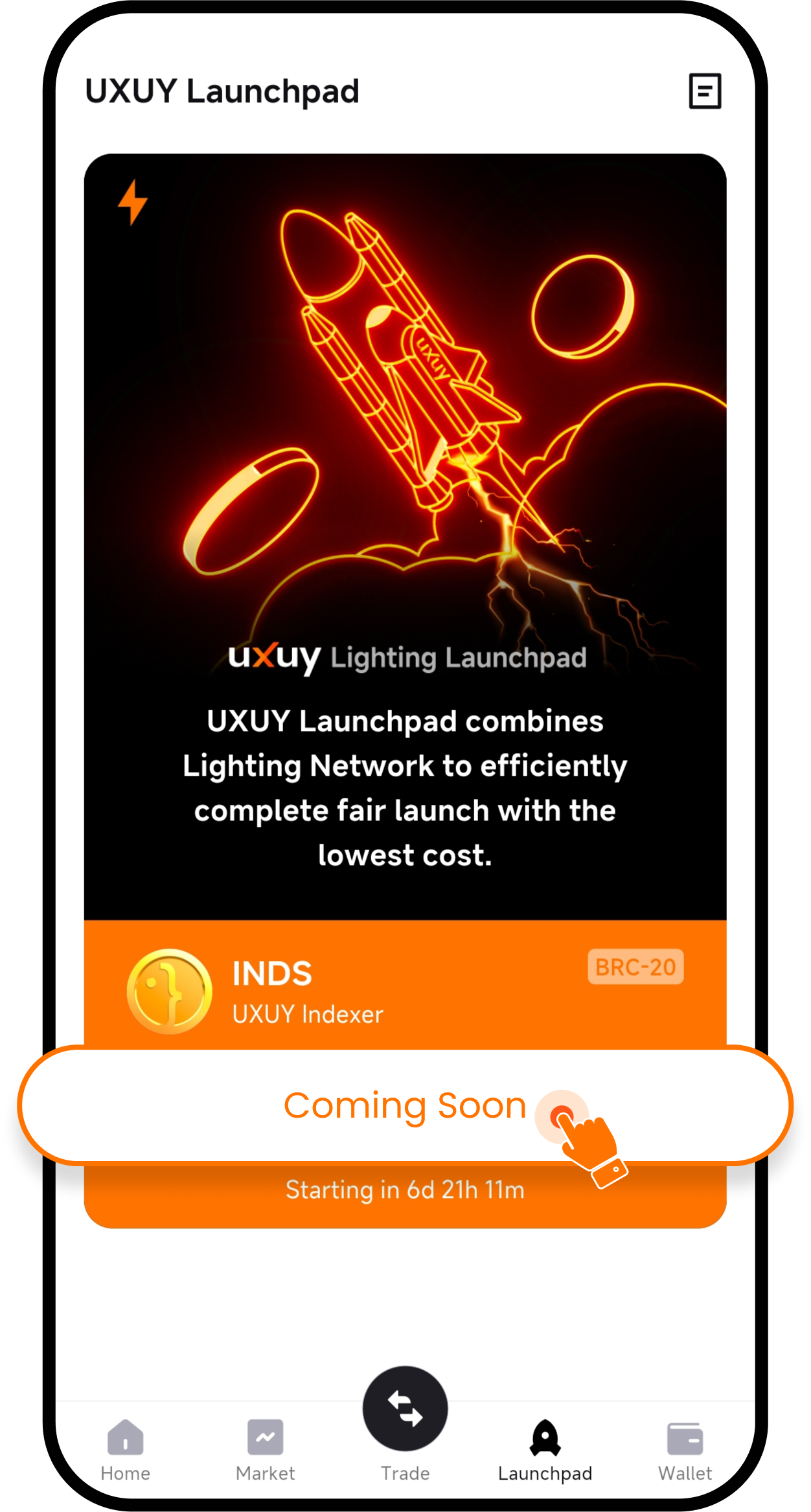
3、Enter the event Free Launch details page, wait for the countdown to end, and click to pay the inscribing fee to panic buying INDS
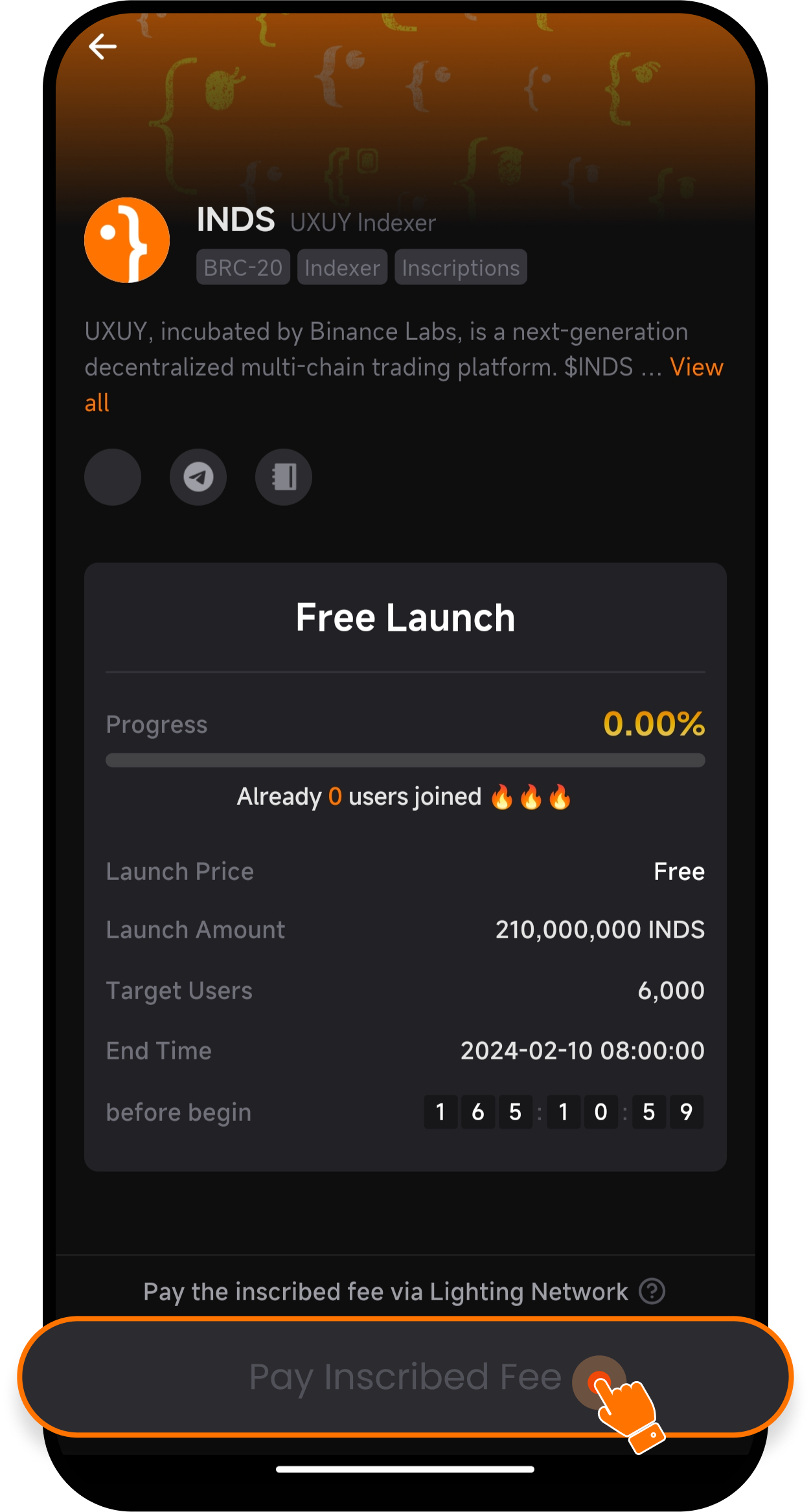
Note: If you want to know more about the inscribing fee, you can enter the inscribing fee explanation interface through the mark below